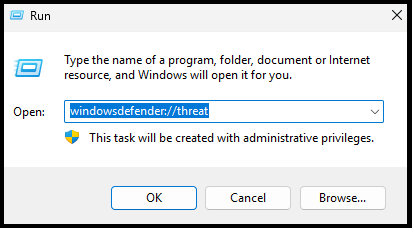How to Download and Install FalconPro Software Update
لخطوات التحميل والتثبيت باللغة العربية إضغط هنا
📌 If You Face Issues Downloading the Software Update, Follow These Steps:
Step 1: Open Windows Security (Two Methods)
Method 1: Using Windows Search (Win + S)
- Press Win + S to open the Windows Search bar.
- Type Windows Security in the search box.
- Click on the Windows Security app from the search results.
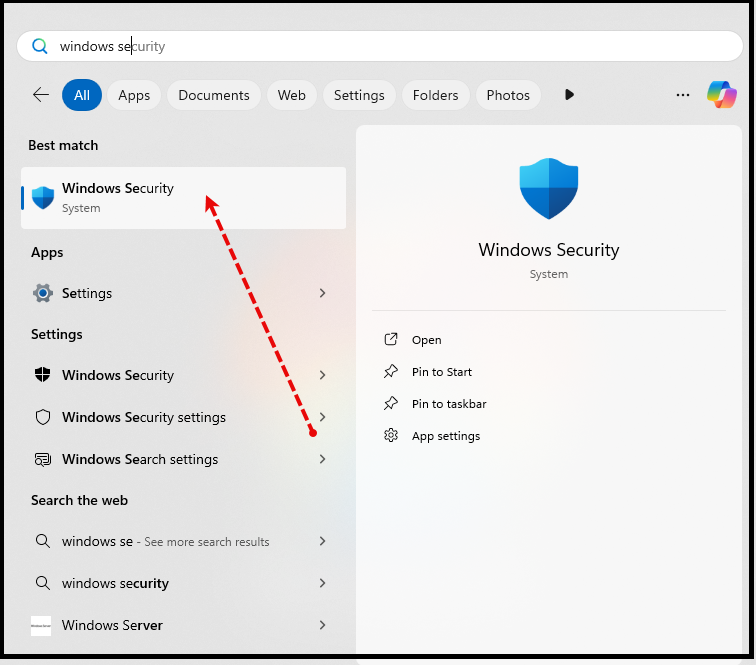
Method 2: Using Run Command (Win + R)
- Press Win + R to open the Run dialog box.
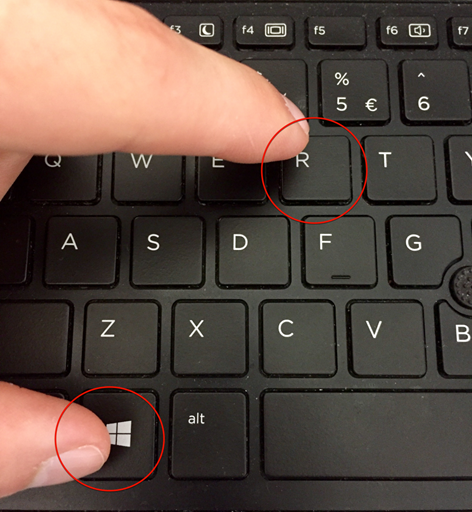
- Type the following command:
- Press Enter to directly open the Virus & threat protection settings.
Step 2: Open Virus & Threat Protection
- Inside Windows Security, click on Virus & threat protection.
Step 3: Open Virus & Threat Protection Settings
- Scroll down and click on Manage settings under Virus & threat protection settings.
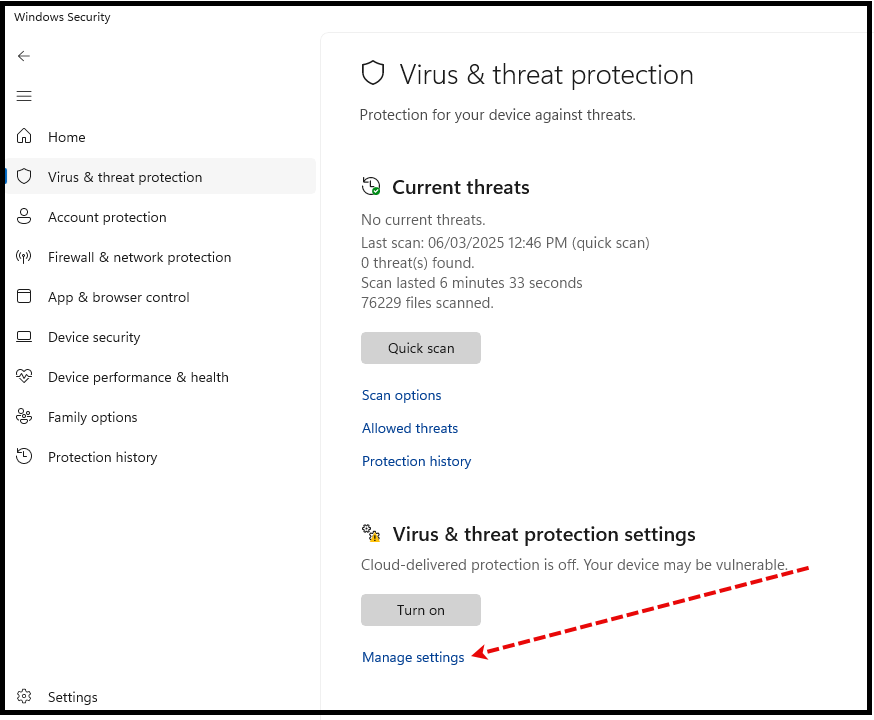
Step 4: Turn Off Real-Time Protection
- Find the Real-time protection option.
- Toggle the switch to Off.
- Confirm any prompts that appear.
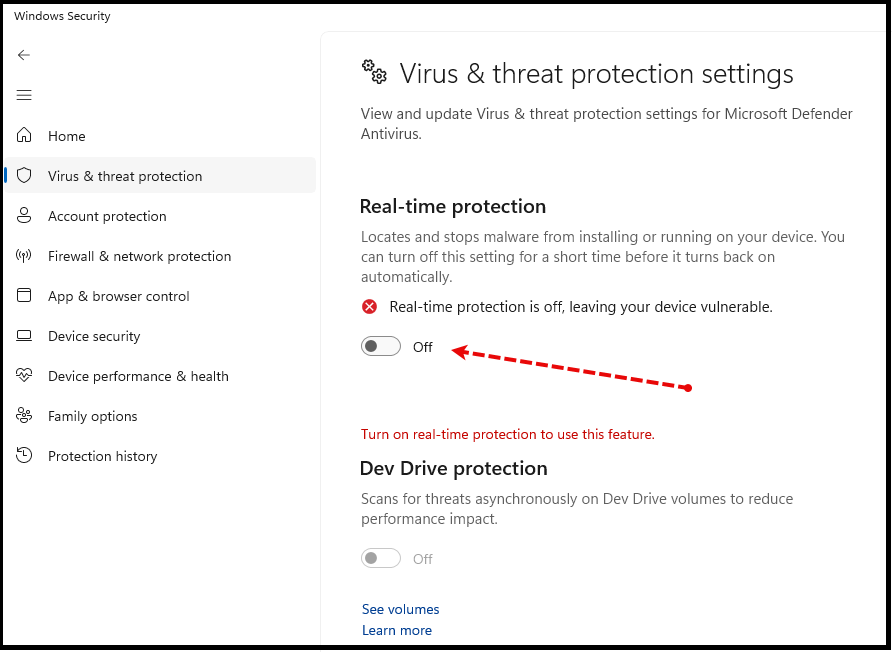
Step 5: Try Downloading the Software Update Again
- Now, attempt to download the FalconPro Software Update from the provided link or source.
- If the download is successful, proceed to the installation steps.
📌 Installation Steps:
Step 1: Run the Update File as Administrator
- Navigate to the folder where the FalconPro Update file was downloaded.
- Right-click on the file and select Run as administrator.
Step 2: Bypass Windows Security Warning (If Shown)
- If Windows displays a Windows Protected Your PC warning, click More info.
- Click Run anyway to proceed.
Step 3: Install the Update
- When the FalconPro Real Estate Software Update window appears, click the Install button.
- Wait for the installation process to complete.
🛑 Important Notes:
- Only install the update if you have an Active Support Contract from Be Falcon Solutions.
- Running the update as an administrator is required.
- Once installed, the update cannot be reversed to a previous version.
This guide ensures a smooth download and installation process for the FalconPro Software Update. 🚀